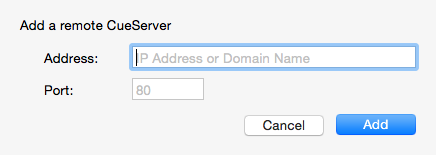Adding a Remote CueServer
To add a CueServer to the Navigator Window that is “across the Internet” (i.e., not on the local network), choose Add Remote CueServer… from the CueServer Menu, or click the Add Remote button ( 
The Add Remote CueServer window will appear:
The fields in this window are described below:
Address
This field can accept either an IP Address (for example: 50.167.102.1), or a domain name (such as: mycueserver.dnsalias.com).
Port
This field is used to specify the port number of the remote CueServer. If left blank, the default port 80 will be used. Valid port numbers range from 1 to 65535.
To add a remote CueServer (after the fields are filled out properly), click Add.
Viewing Remote CueServers in the Navigator Window
Once a Remote CueServer has been added to the Navigator Window, it will appear in the CueServer list with a small cloud icon ( 
The cloud icon shows that the CueServer in the list is a Remote CueServer.
The following icons can appear in the status column for Remote CueServers:



Removing Remote CueServers from the Navigator Window
Simply select the Remote CueServer, and then press the Delete key on your keyboard.