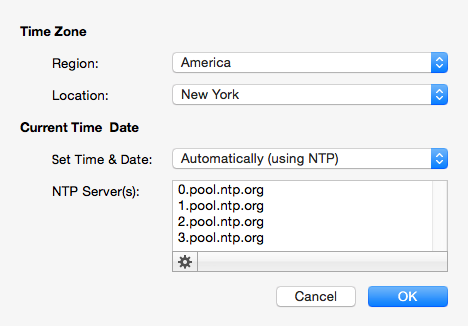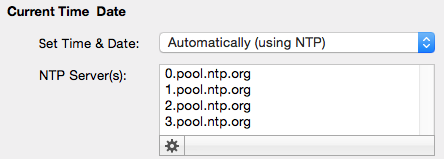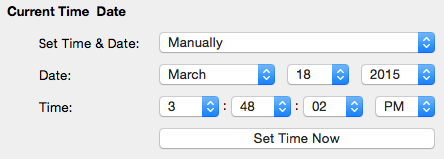When a CueServer is selected in the Navigator Window, it’s various clock parameters can be changed by clicking on the Clock Toolbar Item ( 
These parameters include the timezone the unit is located within, network time protocol (NTP) server configuration, and/or manual date and time settings.
A dialog window similar to the following will appear:
Timezone
The top section of this window allows the timezone of the CueServer to be set. Use the Region menu first to select a general region from around the globe. Options exist for America, Asia, Australia, Canada, Europe, Pacific, US and others.
Once a region is chosen, use the Location menu to choose a specific timezone location within the region.
CueServer’s timezone database is derived from the standard Linux distribution and includes over 400 distinct regional locations. See the timezone listing for a complete list of available timezones.
Current Time & Date
CueServer allows the Time and Date to be set manually or automatically. If the CueServer has a network connection where it can reach the Internet, or if the network has a network time server, then the Set Time & Date option can be set to Automatically.
Automatically Set Time & Date
When Automatically is chosen, a text field appears that allows one or more NTP time server addresses to be entered. Put one time server per line.
The gear button ( 
Manually Set Time & Date
When Manually is chosen, the time and date can be set manually.
Use the popup menus to choose the Time and Date. Before any of the menus are clicked, they show the current time of the computer. Once a menu is clicked, the time and date can be adjusted independently from the computer. Once the desired time is chosen, click on the Set Time Now button to set the clock in the CueServer.