Overview
The zones view provides a quick overview of the current Zones, and is structured vertically as a series of panels with two sections.
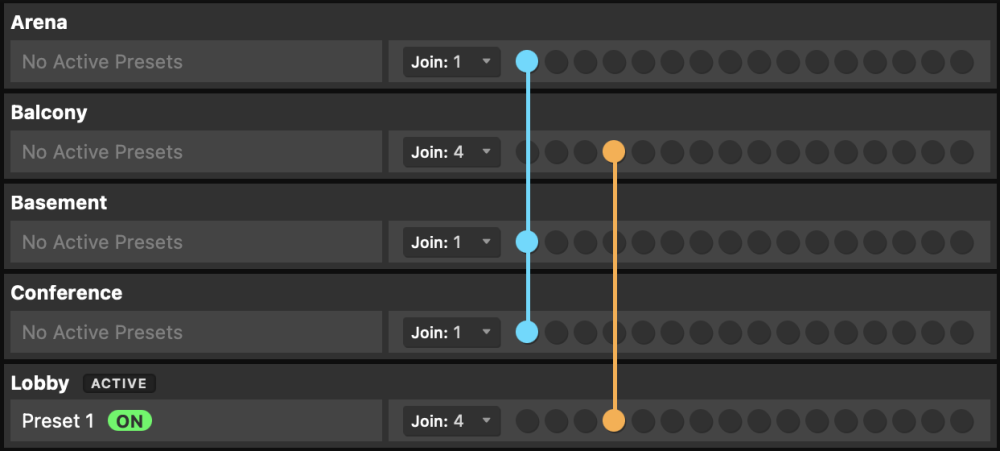
Zone Status
The left side shows the state of each defined Zone, including which zone is active (if any) and the state of each Zone’s presets. In the example above, you can see that “Lobby” is the only Zone with active presets, and it’s also the active Zone.
Zone Joins
The right side shows the current Join group for each Zone (if in a join group). This is depicted by a row of circles, each representing a different join number. Each join number is distinguished by color and horizontal position. When a Zone is in a join group, the circle for that join is turned on. If multiple Zones are joined to the same group, the circle representing that join number will light up in each of the joined Zones, aligning vertically, and a line in the color of that join group will be drawn visually connecting them together.
You can set a Zone’s join group by using the drop-down selector, or by clicking on the circle that represents the desired join group.

