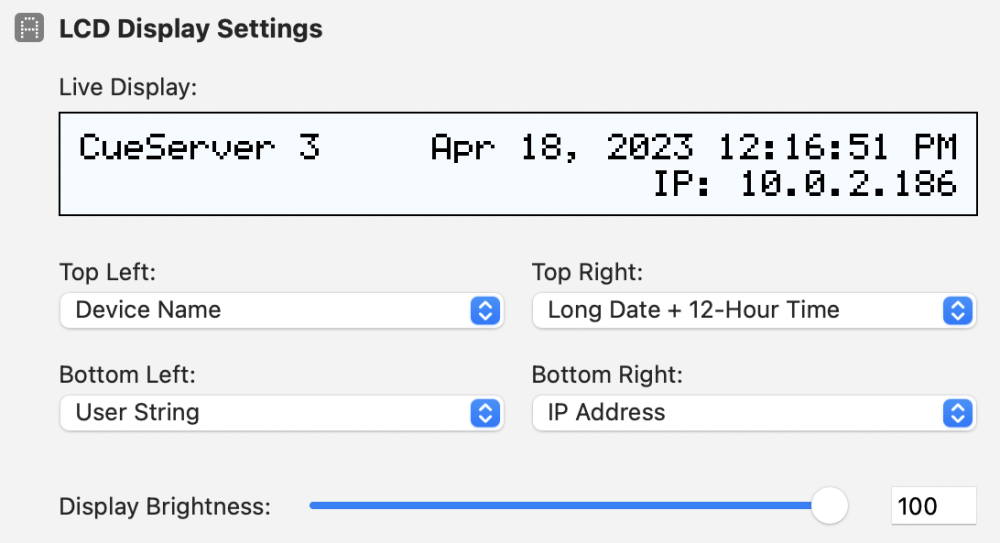Overview
The LCD Display settings panel configures the CueServer LCD display (if equipped).
Display Contents
The LCD is organized into into four individual sections: Top Left, Top Right, Bottom Left, and Bottom Right.
Each section can be assigned a built-in display option:
- None – leave the section blank.
- Device Name – the CueServer name defined in the network panel of the Navigator window.
- User String – the value of the LCD user string (see the Write command).
- Show Name – the name of the currently active show file.
- Show Directory – the file path to the currently active show file.
- IP Address – the CueServer’s current IP address.
- Timecode – the current SMPTE timecode value.
- IO Status – graphical representation of each contact closure and digital output.
- CPU Load – real-time CPU load.
- Long Date + 12-Hour Time – alphanumerical date and time in 12-hour format (i.e. Apr 18, 2023 1:30:00 PM).
- Short Date + 12-Hour Time – numerical date and time in 12-hour format (i.e. 4/18/2023 1:30:00 PM).
- Long Date + 24-Hour Time – alphanumerical date and time in 24-hour format (i.e. Apr 18, 2023 13:30:00).
- Short Date + 24-Hour Time – numerical date and time in 24-hour format (i.e. 4/18/2023 13:30:00).
- Long Date Only – alphanumerical date (i.e. Apr 18, 2023).
- Short Date Only – numerical date (i.e. 4/18/2023).
- 12-Hour Time Only – current time in 12-hour format (i.e. 1:30:00 PM).
- 24-Hour Time Only – current time in 24-hour format (i.e. 13:30:00).
In addition to static configurations defined here, each section (or combination of sections) can be set with CueScript.
See the LCD Display section of System Variables.
Display Brightness
Use the Brightness slider to set the brightness of the LCD Display’s backlight.
Brightness can also be set using CueScript, via the lcd.backlight System Variable.