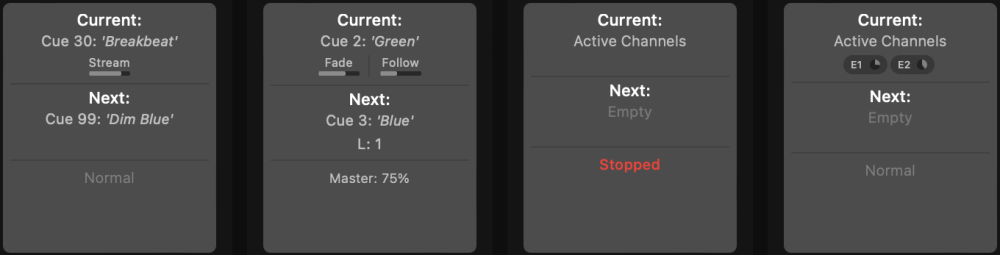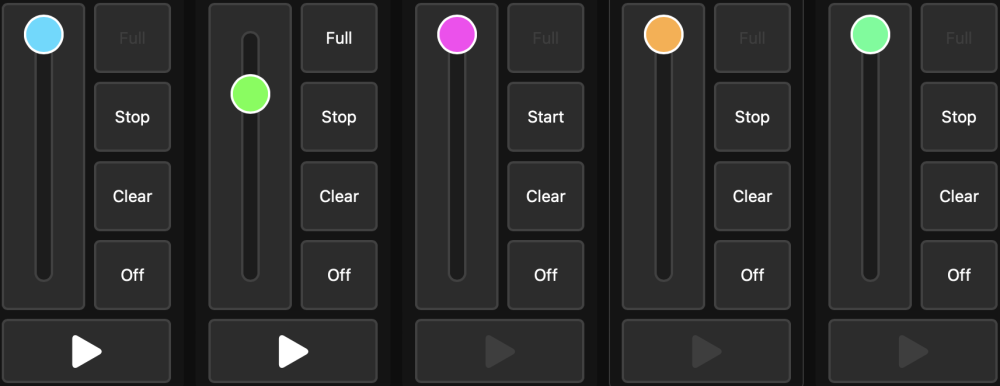Overview
The fader view focuses on playbacks alone, with a set of fader controls laid out horizontally. Each control displays the Playback name and number, current and next state, and current properties in a condensed format.
Large submaster sliders are provided for easy adjustment of submaster levels, as well as large buttons for common shortcuts like Go, Stop, Clear, Full and Off. The active playback will appear with it’s number circle filled-in and a semi-transparent white border. Click on a Playback’s number field, or make adjustments using the controls within, to set the playback as active.
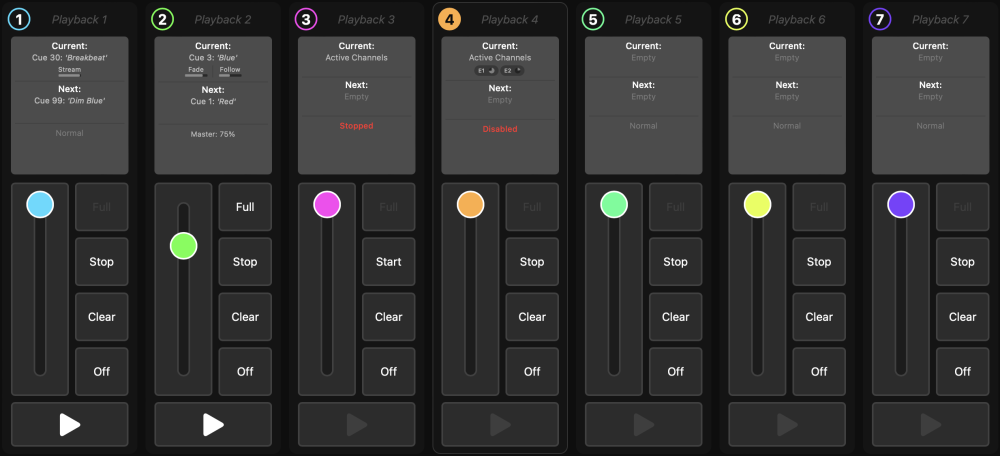
Information Panel
The information panel gives a brief overview of what the playback is doing. This panel shows three sections; Current, Next, and Properties.
Current Section
The Current section shows what Cues, Presets, and Effects are active, and the fade, follow, or stream progress.
Next Section
The Next section shows whether the playback has a Cue on-deck to play next, and whether that cue has a Link cue. If there is a current Cue, and it has a follow time, the cue in the Next section will launch after the current Cue’s follow timer expires. If there is not a current Cue, or the current Cue has no follow time, the Cue in the Next section will run the next time a “go” command is issued.
Properties Section
The properties section shows states that affect the Playback, like the submaster level and whether the Playback is stopped or disabled. If all of the Playback’s properties are set to defaults, this section reports “Normal”.
Fader Controls
At the bottom of each Playback fader is has a set of buttons and controls to manipulate the Playback. The slider on the left-hand side controls the submaster level. This slider is designed to operate instantaneously, meaning that if a global time (fade time) is set this slider will not adhere to it. To the right of the slider are 4 buttons: Full which will immediately set the submaster level to full, Stop which will stop or start the Playback fader, Clear which will clear the Playback, and Off which will immediately set the submaster to 0. Finally, at the bottom of each Playback fader is a Go button which will step to the next cue. If no next cue is defined, this button is disabled.